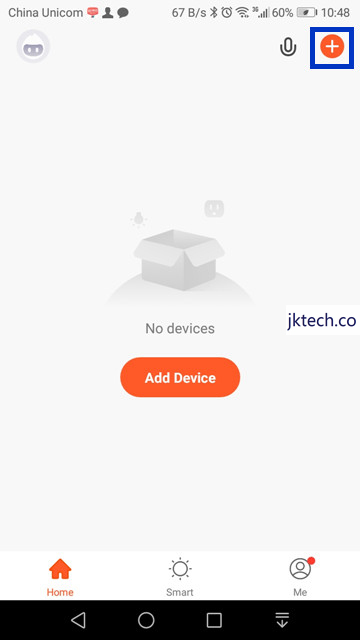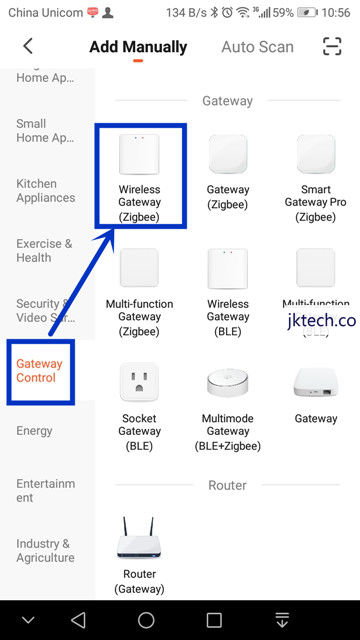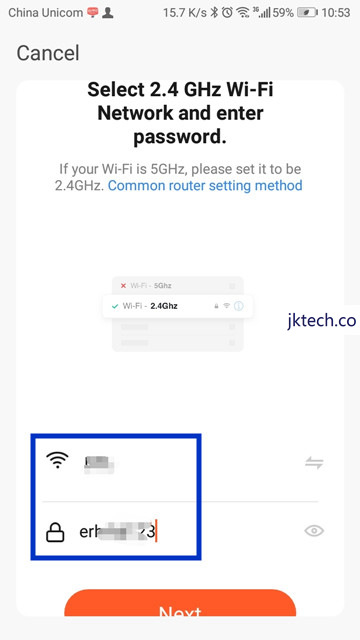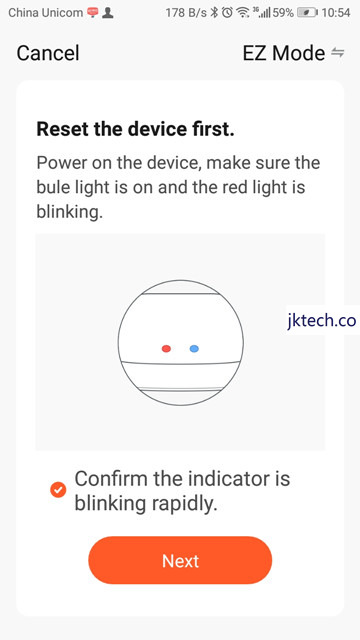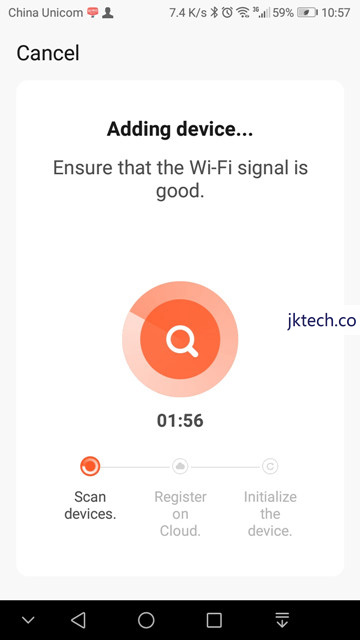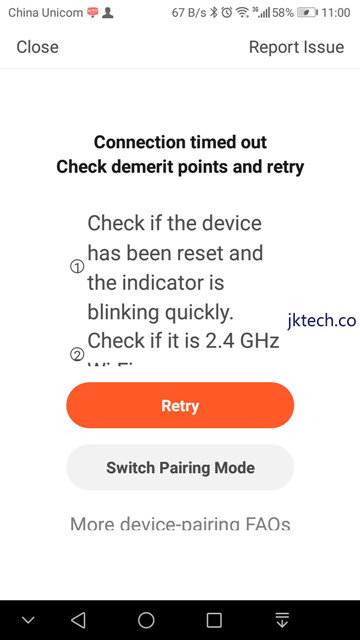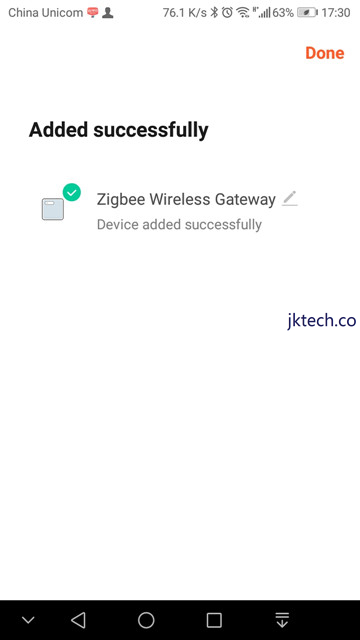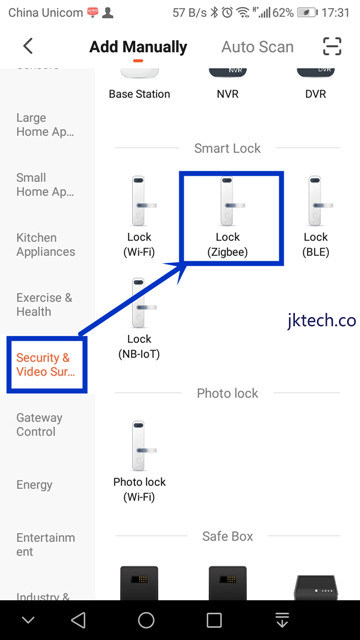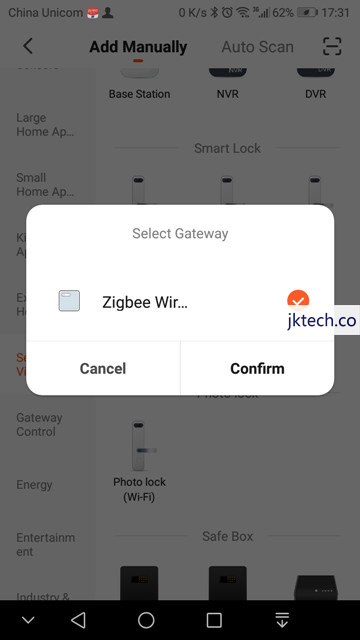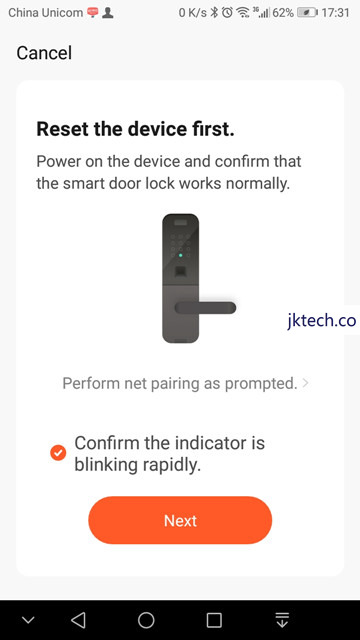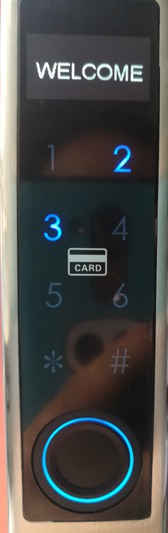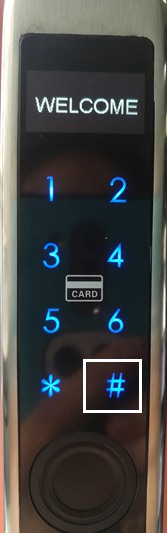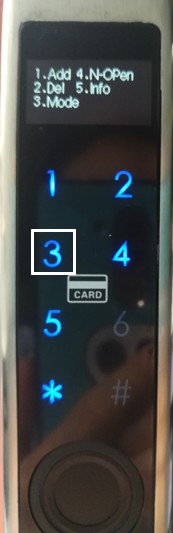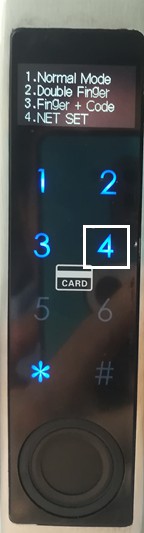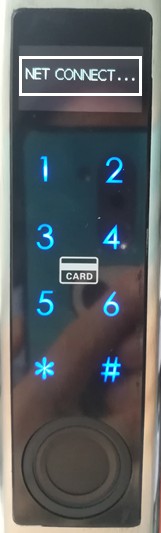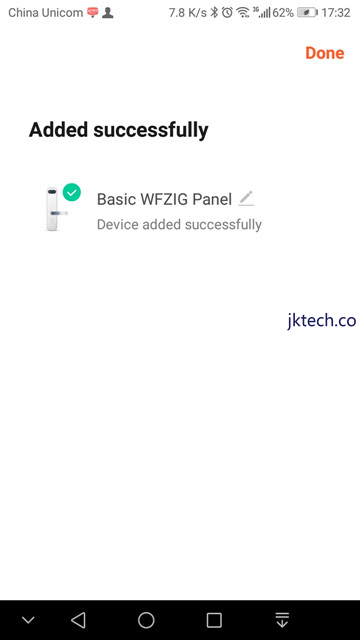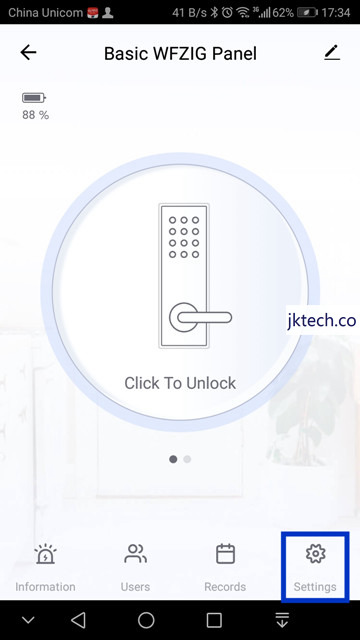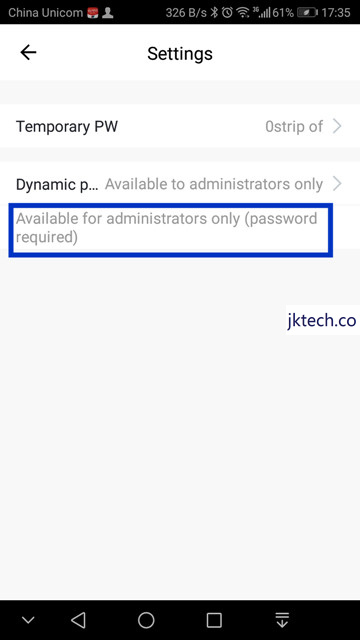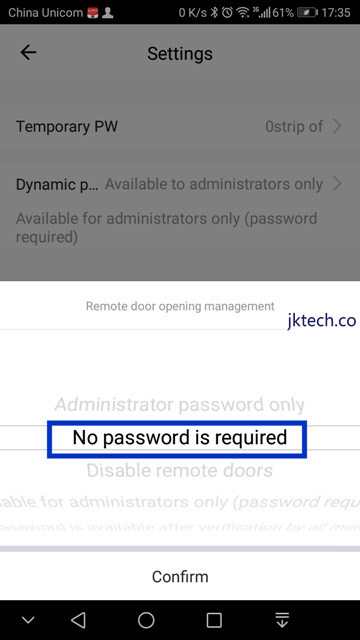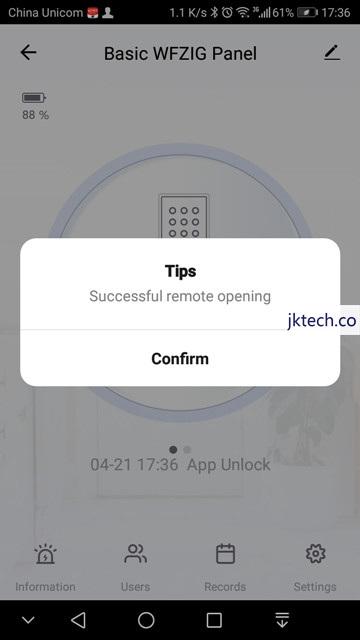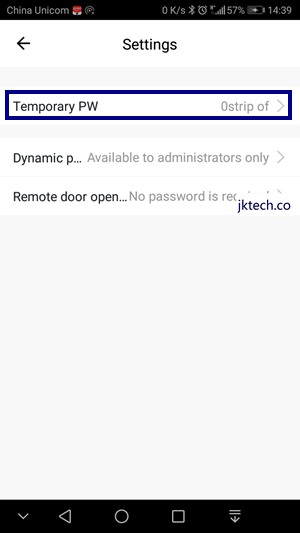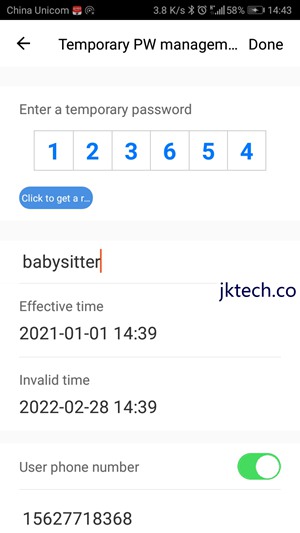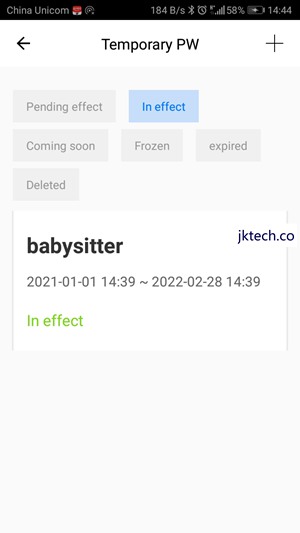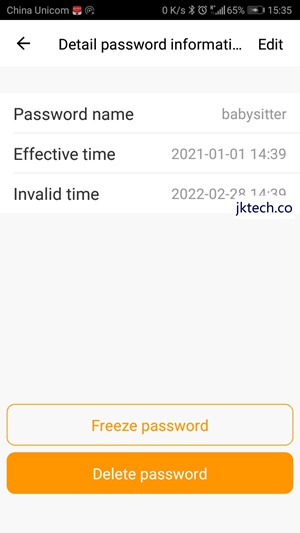The following article is showing you how to use wireless Tuya Zigbee residential|office lock via smart phone.
First thing first, go to IOS Appstore or Google Play Market and search "Tuya Smart life" to download the App. You can also click the link based on your smartphone type below to download it.
Material:Tuya Zigbee resident lock*1, Wireless Zigbee gateway*1.